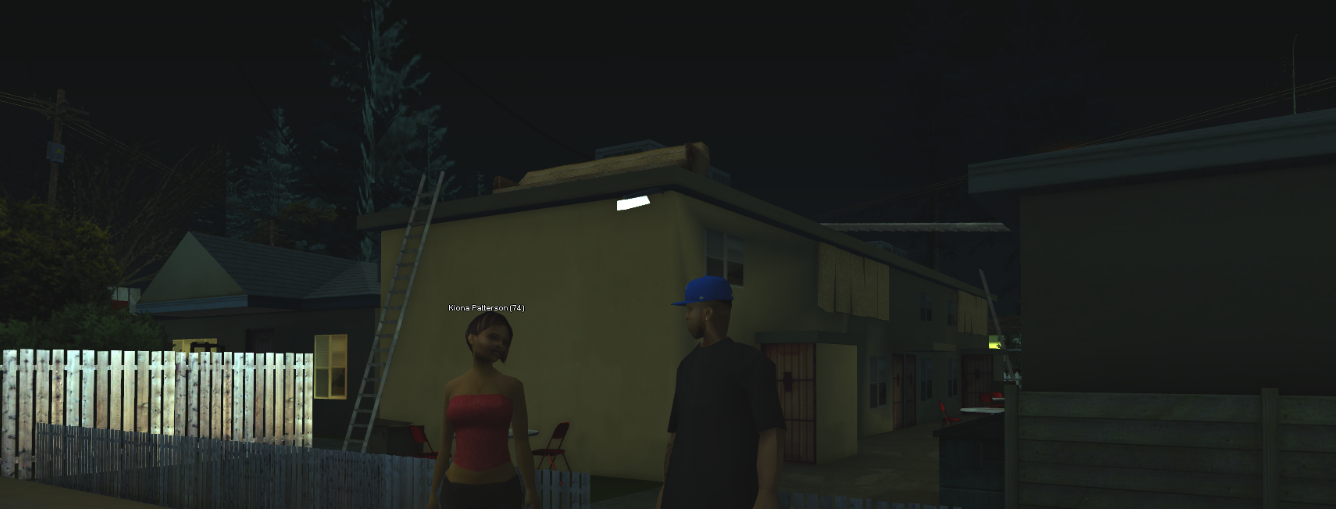Faizaan
Gold Member
- Joined
- Jan 13, 2015
- Messages
- 2,046
(Before I start I would like to let you know that I am not taking any blame if you mess your game up, you are doing this under your own will. Obviously I will be happy to help if it does take a turn for the worst but I've never experienced such thing.)
So I've recently went against using ENB's as I am not that fond of them anymore and ages a go I remember using Dizz Nicca's tutorial on how to make your game look smooth without any ENB. The process doesn't decrease FPS on my half however I got a solid FPS with an ENB too so that may be the case. Here is a screenshot to show you what the game looks like, it may not look any different but once you get the feel for it in game you will notice the improvement:


Step 1: Download https://www.guru3d.com/files-details/nvidia-inspector-download.html
Step 2: Open up the 'nvidiaInspector.exe.'
Step 3: Press the button circled in red.




Credits: Dizz Nicca
Last edited by a moderator: