Deleted member 53695
Okay, here we are. This guide is hopefully going to help you maximize your performance when it comes to screenshots and media presentation. I'll try to be as simple as possible.
So, you want to take a screenshot of your RP in a particular faction/group. Here's the thing that not a lot of people tend to understand when it comes to screenshots, if you want to stand out or basically have interesting media, you need to understand what you're trying to show and see it from a viewer's perspective. Why would they be interested? That's why standards have been moving up lately. People who're classified as "screenshot roleplayers" are basically the ones who put a lot of effort into screens. And I personally like it. And by effort, I don't just mean the default lines on the left side of a screen above you standing next to someone, the actual meaning, and purpose of screens. Some have a deeper meaning in theirs. A plot, a plot twist. Something unique or not easily portrayed. Example here --> Avalon by @SadMan . It's an MC member's story that is way deeper than your average biker one. You need to take it up to the next level while being realistic and with (limited) creativity. Don't try to copy a movie character or something like that. Create your own thing, everything can be made into uniqueness if done properly. Even being a default ass guy can be interesting if presented and done properly.
Before doing any of this, you hit F8 in-game to get a screenshot. For a media screenshot, you need a screenshot as a background with no text or HUD on display and you need another screenshot of your text by using /blindme which will make the screen black then you hit F8.
If you don't have Photoshop, here's a direct link to download it. http://www.mediafire.com/file/nhlee87zgje6qsa/PS_20.zip/file
Once you've downloaded photoshop, you're gonna need to get this pre-made project to have pre-done settings for your lines and other things. http://www.mediafire.com/file/2vc6sq074fznr24/ss.psd/file
Alright, when you get that project downloaded, click on it. This will pop up.
BASIC

Before doing anything, delete the LAYER(s) on the right side.
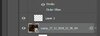
1- You start off by replacing your background. You go to EDIT then go down to SEARCH.

once you do that, a window will pop up with a search bar. Type REPLACE CONTENTS in it.
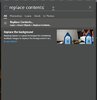
Hit enter and pick the background you want from the folder where your screens from pressing f8 in-game are located.
2- You've got your background settled, now you need to put your lines on it. You go to FILE from the same bar where EDIT is. You go down and you pick PLACE EMBEDDED. Once you've clicked on it, a window will pop up for you to pick a screen, you go to your /blindme screen and hit enter.
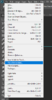
You clicked it and your window popped up, when you select the /blindme screen, you'll see this.
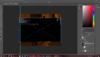
What you wanna do is go up to the tools bar and change your /blindme screen's horizontal & vertical scale to 100 percent. Look here.
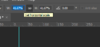
|
|
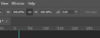
You'll notice that your text is clear and ready to be cut out from the screen, you highlight it using this tool down here:
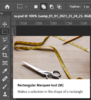
|
|
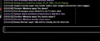
Hit CTRL + C, and you just copied it. Go back to your MOVE TOOL(which is the first tool in the whole set). Click on any other area on the /blindme screen, delete it. Hit CTRL + V to paste the text. From this point, you've got the hang of how text is extracted from blindme screens. Now to get rid of the black around the text.
3- To get rid of the exceeding black area around your text, you go to the MAGIC WAND tool.
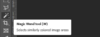
Make sure your magic wand's settings(Tolerance, Anti-alias, Contiguous, Sample All Layers) are like this:
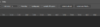
Click on the exceeding black in your cut out text, it's gonna look weird but that's normal.
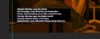
Hit delete. Now your text won't look clean yet, what you wanna do is look at the bottom right of your screen, you'll notice that your lines/text is labeled as LAYER 1. You need to drag it up to GROUP 1 above it, like...Literally.
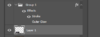
You do that correctly and you're done. All you gotta do is drag the text around n put it in a nice spot. I usually go for the left side of the screen and slightly downwards.
ADVANCED
Stitching screens
which is having two screens stitched to each other instead of just posting each one on its own. You won't have a bad looking space in-between. All you gotta do is go to FILE, click on NEW, set your WIDTH and HEIGHT according to how many screens you're stitching together, so if it's two screens, you'll be on 800x1200. If it's three, you'll be on 800x1800 and so on. Hit create. You need to have your two screens already done n edited. All you gotta do is pull them in or do place embedded and pick them, you align them inside the project you've made and save them. Done.
Logo/art overlay on a screen
If you want something like this:

All you gotta do is drag the logo to your screen, it'll be on in a new layer. You highlight the layer and set its opacity on 30 to 40 percent:

 imgur.com
imgur.com
Sizing lines
So you don't have lotta lines for a screen but the current lines you have are well presentative of what's going on. I personally go with making a line or two as big as the screen is. You simply do so by hitting CTRL + T, you'll be able to resize the line/layer freely, stretch it out, and press enter. This is what you're supposed to have:
_____________________________________________________________________
I'll be updating from time to time and adding new stuff for the advanced section. I'll say this again, non of this matters if your /mes aren't concise and well written, get yourself up to date by reading @Doherty and fucking @Thotboxx guide right here :
 forum.redcountyrp.com
forum.redcountyrp.com
So, you want to take a screenshot of your RP in a particular faction/group. Here's the thing that not a lot of people tend to understand when it comes to screenshots, if you want to stand out or basically have interesting media, you need to understand what you're trying to show and see it from a viewer's perspective. Why would they be interested? That's why standards have been moving up lately. People who're classified as "screenshot roleplayers" are basically the ones who put a lot of effort into screens. And I personally like it. And by effort, I don't just mean the default lines on the left side of a screen above you standing next to someone, the actual meaning, and purpose of screens. Some have a deeper meaning in theirs. A plot, a plot twist. Something unique or not easily portrayed. Example here --> Avalon by @SadMan . It's an MC member's story that is way deeper than your average biker one. You need to take it up to the next level while being realistic and with (limited) creativity. Don't try to copy a movie character or something like that. Create your own thing, everything can be made into uniqueness if done properly. Even being a default ass guy can be interesting if presented and done properly.
Before doing any of this, you hit F8 in-game to get a screenshot. For a media screenshot, you need a screenshot as a background with no text or HUD on display and you need another screenshot of your text by using /blindme which will make the screen black then you hit F8.
If you don't have Photoshop, here's a direct link to download it. http://www.mediafire.com/file/nhlee87zgje6qsa/PS_20.zip/file
Once you've downloaded photoshop, you're gonna need to get this pre-made project to have pre-done settings for your lines and other things. http://www.mediafire.com/file/2vc6sq074fznr24/ss.psd/file
Alright, when you get that project downloaded, click on it. This will pop up.
BASIC

Before doing anything, delete the LAYER(s) on the right side.
1- You start off by replacing your background. You go to EDIT then go down to SEARCH.
once you do that, a window will pop up with a search bar. Type REPLACE CONTENTS in it.
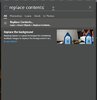
Hit enter and pick the background you want from the folder where your screens from pressing f8 in-game are located.
2- You've got your background settled, now you need to put your lines on it. You go to FILE from the same bar where EDIT is. You go down and you pick PLACE EMBEDDED. Once you've clicked on it, a window will pop up for you to pick a screen, you go to your /blindme screen and hit enter.
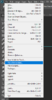
You clicked it and your window popped up, when you select the /blindme screen, you'll see this.
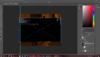
What you wanna do is go up to the tools bar and change your /blindme screen's horizontal & vertical scale to 100 percent. Look here.
|
|
You'll notice that your text is clear and ready to be cut out from the screen, you highlight it using this tool down here:
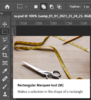
|
|
Hit CTRL + C, and you just copied it. Go back to your MOVE TOOL(which is the first tool in the whole set). Click on any other area on the /blindme screen, delete it. Hit CTRL + V to paste the text. From this point, you've got the hang of how text is extracted from blindme screens. Now to get rid of the black around the text.
3- To get rid of the exceeding black area around your text, you go to the MAGIC WAND tool.
Make sure your magic wand's settings(Tolerance, Anti-alias, Contiguous, Sample All Layers) are like this:
Click on the exceeding black in your cut out text, it's gonna look weird but that's normal.
Hit delete. Now your text won't look clean yet, what you wanna do is look at the bottom right of your screen, you'll notice that your lines/text is labeled as LAYER 1. You need to drag it up to GROUP 1 above it, like...Literally.
You do that correctly and you're done. All you gotta do is drag the text around n put it in a nice spot. I usually go for the left side of the screen and slightly downwards.
ADVANCED
Stitching screens
which is having two screens stitched to each other instead of just posting each one on its own. You won't have a bad looking space in-between. All you gotta do is go to FILE, click on NEW, set your WIDTH and HEIGHT according to how many screens you're stitching together, so if it's two screens, you'll be on 800x1200. If it's three, you'll be on 800x1800 and so on. Hit create. You need to have your two screens already done n edited. All you gotta do is pull them in or do place embedded and pick them, you align them inside the project you've made and save them. Done.
Logo/art overlay on a screen
If you want something like this:

All you gotta do is drag the logo to your screen, it'll be on in a new layer. You highlight the layer and set its opacity on 30 to 40 percent:

imgur.com
Discover the magic of the internet at Imgur, a community powered entertainment destination. Lift your spirits with funny jokes, trending memes, entertaining gifs, inspiring stories, viral videos, and so much more from users.
Sizing lines
So you don't have lotta lines for a screen but the current lines you have are well presentative of what's going on. I personally go with making a line or two as big as the screen is. You simply do so by hitting CTRL + T, you'll be able to resize the line/layer freely, stretch it out, and press enter. This is what you're supposed to have:
_____________________________________________________________________
I'll be updating from time to time and adding new stuff for the advanced section. I'll say this again, non of this matters if your /mes aren't concise and well written, get yourself up to date by reading @Doherty and fucking @Thotboxx guide right here :
Advanced Roleplaying Guide
Advanced Roleplay Guide: A few thoughts and tips on how to better the nuances of your roleplay. Written by Thotboxx & Doherty I’ve noticed that we have 1-2 basic roleplay guides explaining the meaning of powergaming, metagaming, etc, but no guides teaching our newest players how to avoid the...
Last edited by a moderator:

